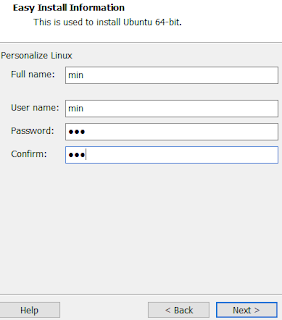Xubuntu 16.04 환경(설치방법)에서 GENIVI의 CommonAPI C/C++ 개발 환경을 구축해 보자.
- JAVA 설치(Version 8)
- Oracle Site(www.oracle.com)에서 JAVA SE 8 8u161 다운로드
- 다운로드페이지에서 Accept License Agreement 체크
- 64bit 버젼 다운로드(jdk-8u161-linux-x64.tar.gz)
- Xubuntu에 기본적으로 설치되어져있는 firefox에서 다운로드 받으면 ~/Downloads폴더에 저장된다.
- Downloads 폴더로 이동후 압축을 해제한다.
- 관리자 권한으로 압축해제된 파일들을 /usr/local 폴더 아래로 이동시킨다.
- $ sudo mv jdk1.8.0_161 /usr/local
- 앞에서 설치한 파일들을 사용할 수 있도록 다음과 같이 환경 변수를 설정한다.
- $ sudo vi /etc/profile
- JAVA_HOME=/usr/local/jdk1.8.0_161
- PATH=$PATH:$JAVA_HOME/bin
- CLASS_PATH=.:$JAVA_HOME/jre/lib/ext:$JAVA_HOME/lib/tools.jar
- export JAVA_HOME PATH CLASS_PATH
- 다음과 같이 변경된 profile을 적용한다.
- $ source /etc/profile
- g++ Compiler를 설치 및 버젼 확인.
- $ sudo apt-get install g++
- $ g++ --version
- cmake 설치 및 버젼 확인.
- $ sudo apt-get install cmake
- $ cmake --version
- expat 설치
- $ wget http://sourceforge.net/projects/expat/files/expat/2.1.0/expat-2.1.0.tar.gz
- $ tar -xzf expat-2.1.0.tar.gz
- $ cd expat-2.1.0/
- $ ./configure
- $ make
- $ sudo make install
- CommonAPI 개발환경 구축 완료